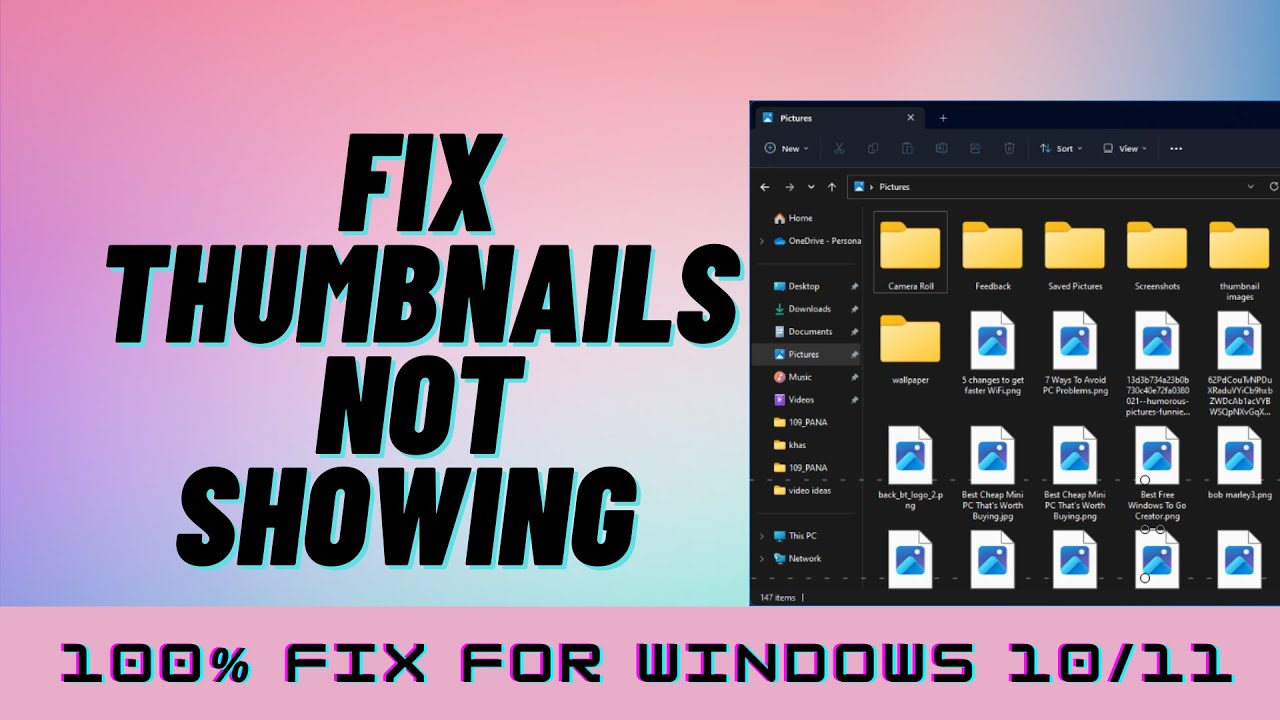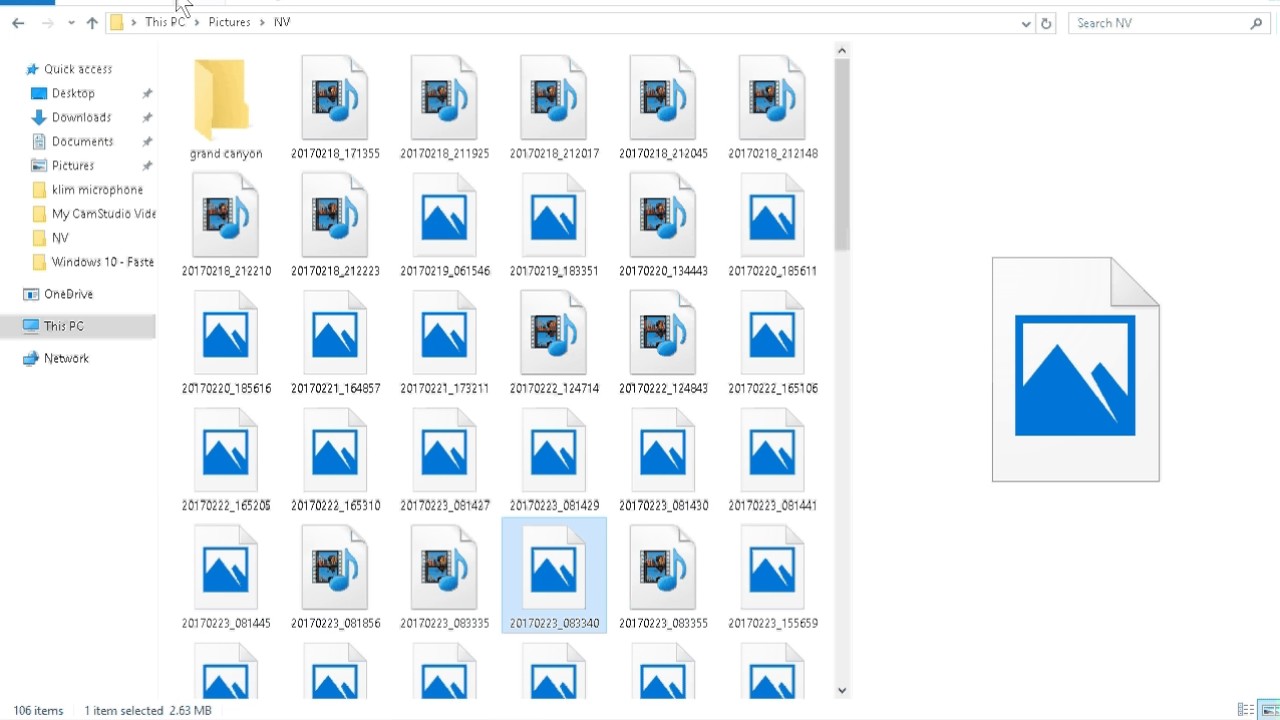JPG Thumbnails Not Showing in Windows 10? Fix It Now!
Navigating through folders filled with images can feel like a guessing game if the preview thumbnails aren't visible. You're left opening each file individually, hoping to find the specific picture you need. If you're experiencing the frustration of JPG thumbnails not showing correctly in Windows 10, rest assured, you're not alone. This is a common issue encountered by many users, and thankfully, there are several troubleshooting steps you can take to rectify the situation.
While the exact cause for disappearing or corrupted thumbnails can vary, it often stems from system glitches, software conflicts, or corrupted thumbnail cache files. Imagine your computer uses a shortcut system to quickly display these miniature image previews; when this system gets cluttered or encounters errors, it can't generate the thumbnails properly.
Having properly displayed image previews is more than just a visual convenience. It significantly speeds up your workflow, especially when working with a large collection of pictures. Instead of relying on file names alone, you can quickly identify and locate the exact image you're looking for based on its thumbnail preview.
Before diving into the solutions, it's important to understand that thumbnails are essentially small-scale versions of your images, stored by your computer to allow for faster loading times when browsing through folders. These thumbnails are automatically generated and updated by your system. When this process encounters issues, your JPG thumbnails might appear blank, corrupted, or not show up at all.
This article will guide you through various troubleshooting methods, starting with the simplest and most effective solutions. We'll also explore some preventative measures to minimize the chances of encountering this problem in the future. Whether you're a photography enthusiast, a graphic designer, or simply someone who prefers a visually organized digital workspace, getting your JPG thumbnails back in order is entirely achievable.
Troubleshooting JPG Thumbnail Issues
| Potential Issue | Solution |
|---|---|
| Corrupted thumbnail cache | Use the Disk Cleanup tool to clear thumbnail cache. |
| Incorrect folder view settings | Check folder options and ensure "Always show icons, never thumbnails" is unchecked. |
| Outdated display drivers | Update graphics card drivers through Device Manager or manufacturer's website. |
Best Practices to Prevent Thumbnail Issues
While troubleshooting can resolve existing problems, implementing these preventative measures can help minimize future occurrences of JPG thumbnails not showing correctly:
- Regularly Restart Your Computer: This simple action can often resolve temporary glitches affecting thumbnail generation.
- Keep Windows Updated: Microsoft frequently releases updates that address bugs and improve system stability, including file handling and thumbnail generation.
- Use a Reliable Antivirus: Malware infections can sometimes interfere with system processes, potentially affecting thumbnail generation. Keep your antivirus software updated and run regular scans.
- Avoid Abrupt System Shutdowns: Improperly shutting down your computer can corrupt system files, including those related to thumbnail caching. Always use the proper shutdown procedure.
- Optimize Disk Space: Ensure you have sufficient free space on your hard drive, especially the drive where your operating system is installed. Low disk space can impact system performance, including thumbnail generation.
Frequently Asked Questions
Q1: Why are my thumbnails not showing for JPGs but other image formats are fine?
This usually indicates an issue specific to the way Windows is handling JPG thumbnails. Try rebuilding the thumbnail cache, specifically targeting JPG files.
Q2: Will clearing the thumbnail cache delete my actual images?
No, clearing the thumbnail cache only removes the cached preview images. Your original image files remain untouched.
Q3: I've tried everything, but my JPG thumbnails are still not showing. What else can I do?
Consider running a system file checker scan to repair potentially corrupted system files. If the problem persists, you might need to seek further assistance from Microsoft support or a qualified technician.
Tips and Tricks
- If you're facing thumbnail issues with a specific folder, try moving a few images to a different location. If thumbnails appear for the moved images, the original folder might have corrupted index data.
- Experiment with different folder view settings. Sometimes, changing the view type to "Large icons" or "Extra large icons" can trigger thumbnail regeneration.
In conclusion, encountering issues with JPG thumbnails not displaying correctly in Windows 10 is a solvable problem. By understanding the mechanics of thumbnail generation and utilizing the troubleshooting methods outlined in this guide, you can restore order to your image browsing experience. Remember to implement preventative measures to minimize future occurrences and ensure a smoother, more efficient workflow when dealing with your valuable image collection.
Unlocking young minds your guide to k 5 learning sheets free
Conquer your quinceanera the ultimate event checklist
Como saber si una notaria es legal ensuring your documents are valid